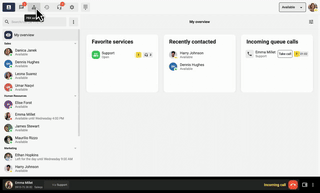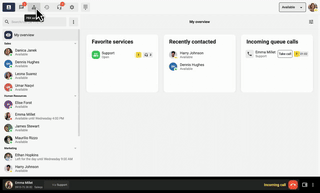Home Integrations CRM Salesforce
Links
Answer and make calls directly in Salesforce. With the Telavox app in Salesforce, you get total control over connecting and parking calls, while staying focused on your customers.
By seeing past interactions, you can personalize your communication and offer a more relevant and personalized service right on the spot.
Optimize your customer communication by integrating Telavox with Salesforce.
Save time, improve customer experience and streamline workflows for your team.
Manage all your phone calls directly in Salesforce. Save time by having all the information in one place and increase the efficiency of each customer contact.
Trusted by over 1 million users