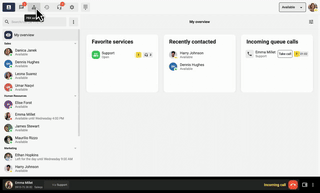How to transfer a call
While you are on a call, go into the app and tap the handset to the right of your colleague’s name in the list. You will then get two options: Direct and Notified. With direct transfer, the caller will be connected to the colleague, who will not know that the caller has been connected via you, and you will be available again. If you choose to make an announced transfer, you will first have the chance to speak to your colleague while the caller hears music on hold. To complete the call forwarding, select Complete. If you wish to return to the original call, press Cancel.
Direct call forwarding
In direct call forwarding, the call is routed directly to the recipient without the dialler speaking to the recipient.
Assisted call forwarding
In assisted call forwarding, the operator talks to the recipient before transferring the call.
Call forwarding with speed dial
Use function code #<number># to forward calls to a speed dial. Press * to take the call back.
Instant call forwarding
Automatically forward calls based on profile setting (in meeting, gone for the day, no connection).
Busy Call Forwarding
Automatically forward incoming calls when the device is busy on another call.
Call forwarding on disconnection
Manage call forwarding on disconnected calls, with options such as voicemail or call forwarding.
Delayed call forwarding
Automatically forward incoming calls when they are not answered, with options such as voicemail or call forwarding.
Call Forwarding Notification
When ‘Always Call Forwarding’ is enabled, the user receives a quick notification every time a call is forwarded.