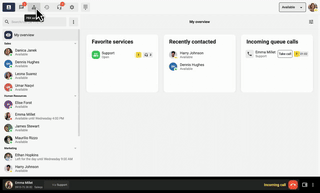With a look that syncs with our other platforms and with smart features, the Telavox desktop app makes your job much easier, more fun and saves you a LOT of time.
Something we are particularly proud of and often praised for is the design of Telavox. By combining a modern interface with user-friendliness, we have managed to create something new in an industry that has previously been characterized by mossy and crummy software. The fact that it also simplifies your work makes us believe that Telavox for Mac/Windows is more than the world’s best softphone.
Simpler admin fix
In the past, you could only handle switchboard administration in the admin portal. Today, you can manage things that need to be organized continuously in the desktop app. This means you don’t have to log into your browser every time you need to fix something. The desktop icon is just a click away.
Talk to customers via live chat
In 2019, we launched live chat that you can install on your website and it immediately became very popular. With live chat, you become easier to reach quickly and make it easier for your customers by offering more communication channels to your company. In the Telavox desktop app, you can easily respond to incoming chats. Give it a try if you haven’t already. You can find more benefits of live chat here.
Even better internal communication with crueler chat
You can chat one-on-one or in groups, but also create chat rooms and posts that can be commented on and liked. Chat + the best features from social channels = great conditions for successful internal communication. This is perfect for those who use Telavox daily.

Tricks to make your job easier in Telavox desktop
In the Telavox desktop app, you can integrate with Google and Microsoft to load contacts and sync calendar, schedule work hours, view your PIN and PUK code, adjust profiles, change caller ID, manage voicemail, block/prioritize phone numbers, see how much data you’ve used, top up and much more.
A super-softphone
Some of our most popular features are auto-answer and the ability to pick calls from your colleague. Auto-answer is exactly what it sounds like – calls answered instantly without you having to click any answer button.
To activate for outgoing calls: Click on Settings (the gear). Go to Call Method, select Call with another IP phone and enable Auto Answer.
Pick up calls from your colleague
If your colleague receives an incoming call to their landline, you can pick it up by clicking on your colleague’s phone icon. Easy as pie!
New is that you can also pick calls from queues & it’s even easier to transfer calls to a colleague via the call view
How to activate the softphone
1. click on Settings (cogwheel). Under Settings -> General, change the Call Method to Call Direct (with VoIP).
2. Then activate Receive incoming calls under Settings -> General -> Audio and video.
3. review the sound settings.
Keep a close eye on your queue
Get more information about the caller, such as how long they waited in line and which agent they last spoke to. Have a queue you care about a little more? Now you can favorite it so it’s at the top of the queue view.
Perhaps most importantly, ongoing development and updates
The desktop application is built on new technologies, which makes it easier for us to develop and build new features. So expect our desktop app to get better and better all the time!
Bottom line: this software has everything you need to communicate effectively with customers and colleagues. Download the new Telavox desktop app for Mac/Windows. It’s simply irresistible.